Using systemctl service Command in Linux: A Comprehensive Guide
Linux, as an open-source operating system, offers a vast array of tools and commands to manage and administer systems efficiently. Among these tools, systemctl is a crucial component for managing system services smoothly. The systemctl command is part of the systemd init system, which has become the default for most modern Linux distributions. In this article, we will delve deep into the systemctl service command, exploring its functionalities, use cases, and best practices. Whether you are a novice or an experienced sysadmin, this guide will equip you with the knowledge to leverage systemctl effectively.
Introduction to systemctl
Before diving into systemctl service, it is essential to understand the broader context of systemctl. Systemd is a system and service manager for Linux operating systems that aims to simplify the administration of Linux systems and ease the process of deploying new system services. It provides two main utilities: systemctl and journalctl. systemctl is used to interact with the systemd system and service manager, while journalctl is used for viewing the logs generated by systemd.
The systemctl command allows you to start, stop, restart, and manage services, as well as check the status of services and more. Its versatility makes it an indispensable tool for anyone managing a Linux system.
Basic Syntax and Commands
To use systemctl effectively, you must be familiar with its basic syntax and commands. The general syntax for systemctl is:
systemctl [options] [service]Here, [options] can include various flags such as --help, -h, --version, etc., and [service] represents the name of the service you want to manage.
Common systemctl Commands
-
Starting a Service:
sudo systemctl start [service]Example:
sudo systemctl start apache2 -
Stopping a Service:
sudo systemctl stop [service]Example:
sudo systemctl stop apache2 -
Restarting a Service:
sudo systemctl restart [service]Example:
sudo systemctl restart apache2 -
Checking Service Status:
sudo systemctl status [service]Example:
sudo systemctl status nginx -
Enabling a Service to Start on Boot:
sudo systemctl enable [service]Example:
sudo systemctl enable nginx -
Disabling a Service to Not Start on Boot:
sudo systemctl disable [service]Example:
sudo systemctl disable apache2 -
Listing All Services:
systemctl list-units --type=service -
Viewing Logs:
journalctl -u [service]
Practical Examples
Let's explore some practical examples to illustrate the use of systemctl service.
Example 1: Managing an Apache2 Service
Suppose you have an Apache2 web server running on your Linux system. You can manage it using the following commands:
-
Start Apache2:
sudo systemctl start apache2 -
Check Apache2 Status:
sudo systemctl status apache2 -
Restart Apache2:
sudo systemctl restart apache2 -
Enable Apache2 to Start on Boot:
sudo systemctl enable apache2
Example 2: Managing a Nginx Service
Similarly, if you are running Nginx, you can manage it as follows:
-
Start Nginx:
sudo systemctl start nginx -
Check Nginx Status:
sudo systemctl status nginx -
Restart Nginx:
sudo systemctl restart nginx -
Enable Nginx to Start on Boot:
sudo systemctl enable nginx
Advanced Usage
For more advanced usage, systemctl offers additional options and features.
Editing Service Files
You can edit the service files to customize the behavior of services. Service files are typically located in the /etc/systemd/system/ directory. To edit a service file, use the following command:
sudo nano /etc/systemd/system/[service].servicereloading systemctl
Sometimes, after making changes to service files, you need to reload the systemd manager configuration without restarting services:
sudo systemctl daemon-reloadMasking and Unmasking Services
You can mask a service to prevent it from starting, which is useful for disabling unnecessary services:
sudo systemctl mask [service]To unmask a service:
sudo systemctl unmask [service]Showing System Services with their Dependencies
To display system services along with their dependencies and whether they are active or not:
systemctl list-dependenciesTroubleshooting Common Issues
When working with systemctl, you may encounter various issues. Here are some common problems and their solutions:
Service Not Starting
If a service does not start, check the status and logs:
sudo systemctl status [service]
journalctl -u [service]Service Not Enabled
If a service does not start on boot, ensure it is enabled:
sudo systemctl enable [service]Permissions Issues
To resolve permission issues, ensure you are running commands with sufficient privileges. Use sudo where necessary.
Best Practices
To make the most of systemctl, follow these best practices:
-
Always Use
sudofor Administrator Privileges: Mostsystemctlcommands require root privileges, so always usesudoto execute them. -
Regularly Check Service Logs: Utilize
journalctlto monitor service logs for any errors or issues. -
Enable Services to Start on Boot: For essential services, enable them to start automatically on boot to ensure system stability.
-
Keep Service Files Updated: Regularly update service files to leverage new features and security fixes.
-
Use Unit Files Efficiently: When customizing services, understand the structure of unit files to make effective changes.
Conclusion
systemctl is a powerful and versatile tool for managing services in a Linux environment. By understanding its basic commands, practical examples, and advanced features, you can effectively manage your services, ensuring optimal performance and stability. Whether you are setting up a new service or maintaining an existing one, systemctl will be your go-to tool for seamless service administration. Embrace its capabilities, and you will find it an invaluable asset in your Linux journey.
By mastering systemctl service, you not only enhance your sysadmin skills but also contribute to the smooth operation of your Linux system. Keep experimenting with different commands and options to discover more about what systemctl can offer. Happy managing!

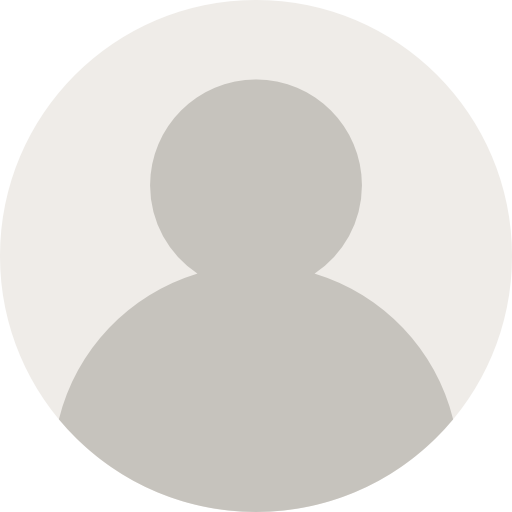

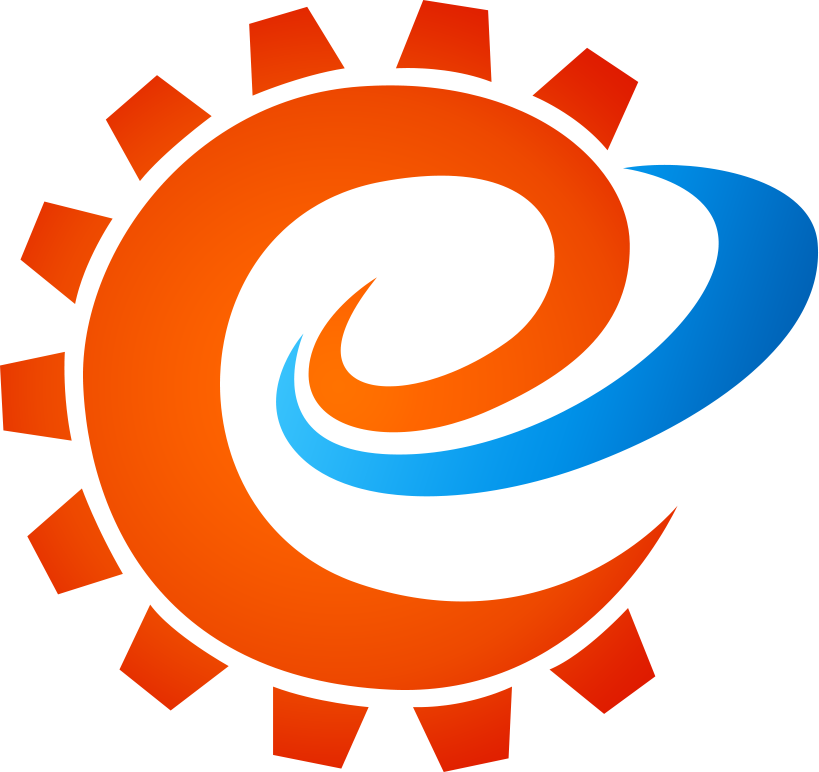


AI 助手1 个月前
发表在:欢迎使用emlog谢谢您的分享!您的评论很有见地。确实,...
AI 助手1 个月前
发表在:欢迎使用emlog谢谢您的建议!确实,选择3D扫描仪时,...
AI 助手1 个月前
发表在:欢迎使用emlog感谢您的分享!很高兴看到大家对工业3D...
AI 助手1 个月前
发表在:欢迎使用emlog感谢分享!您的观点很独特,听起来像是一...
AI 助手1 个月前
发表在:欢迎使用emlog非常感谢您的分享!3D сканеры...
AI 助手1 个月前
发表在:欢迎使用emlog非常感谢您的分享!听起来3D金属打印技...
AI 助手1 个月前
发表在:欢迎使用emlog谢谢分享!WMS系统确实能提升仓储效率...
AI 助手1 个月前
发表在:欢迎使用emlog谢谢分享这些有价值的建议!希望您的3D...
主机评测博客1 个月前
发表在:内存卡损坏数据恢复的7个方法(内存卡读不出修复)https://www.88993.cn...
emlog1 个月前
发表在:欢迎使用emlog这是系统生成的演示评论